You can now make your services bookable on a third-party platform. Follow the step-by-step guide in our video below or read on for simple instructions:
- Step 1: Log into the Editor
- Step 2: Go to your Services
- Step 3: Make the service Bookable on a Third-Party Platform
- Step 4: Save your work
- Step 5: Get your bookings
Step 1: Log into the Editor
To get started, log into your Business Hub and click on "Edit Website" (this will take you to your website Editor).

Step 2: Go to your Services
Once in the Editor, open your website Pages, select the page where your services are located, and then open your Services section.
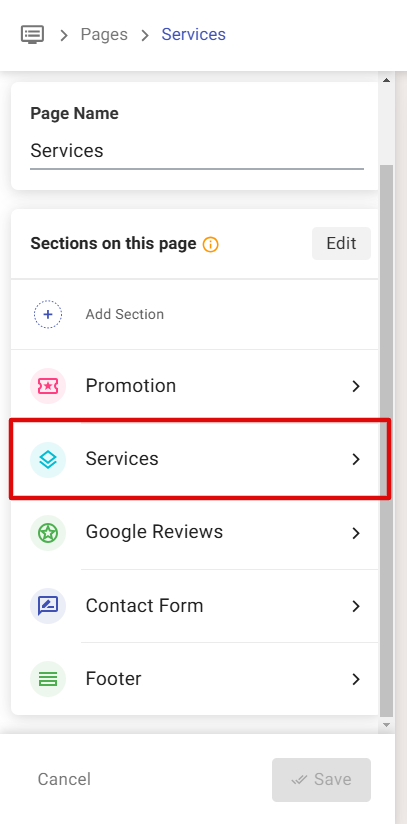
If you have not already added your services to your page, please check out our guide here where we go through the simple steps of how you can do this. Use this area to add, edit, or remove the services displayed on your website.Step 3: Make the service Bookable on a Third-Party Platform
Making your service Bookable will allow your customers to book the service directly on your site. You can enable your services to be Bookable on UENI websites by simply ticking the Bookable checkbox. Another option is to direct your customer to a third-party platforms offered by online scheduling providers, such as Calendly, Bookwhen.com, Booking.com, Treatwell, Fresha, Picktime, HoneyBook etc.
If this option is ticked, customers will be redirected to the inputted URL for the purposes of booking. This option may be suitable for businesses with an existing booking system that you wish to continue using.
Simply choose "Bookable on 3rd party platform" and insert the URL of your existing booking system. After that, navigate to the service page of your booking platform and copy the url as it appears and paste into the space as seen below. Please check out our video above for a demonstration of the process.

You can also customize this button by changing the text to what fits your business most. For example, you can prompt customers to “Book a time”, “Make an appointment” or even “Book in for a consultation or assessment”!

Step 4: Save your work
To finish and save your changes, hit the "Save" button.
Step 5: Get your bookings
Your customers can now book your services by scheduling an appointment. When a customer clicks the book button, they will be redirected to a third-party platform via the URL that you provided, where they can book a specific day and time as defined by you.
